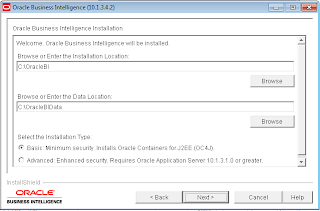1. Go to the below link and download
OBIEE10.1.3.4.X
2. Go to the Oracle_Business_Intelligence
-> setup.exe and double click on setup.exe
file
3. Click on “Next” and you will get the below window
4. Default it will install in the “OracleBI” folder. If you want to change
the location, you can select the other location where you want and Click on “Next”
5. Select the which setup we need
OBIServer or OBIPresentation Server or OBI Client Tool or Complete. Here we are
selecting Complete and click on “Next”
6. Install the JDK and select the JDK
path in as shown in the above screen and give the oc4jadmin password and click on “Next”
7. Click on “Next“
8. Select the language for presentation
error message. Default language is selected as “English” and click on “Next”
9. Click on “Next”, it will install all the components
10. Once 100% is successfully completed
then “Next” button will enable. Click on “Next”
then it will take to the below screen
11. Here we can see the OBIEE application is installed successfully
and also it will say how to start oc4j
manually
12. Finally select “Yes, restart my computer” option and click on “Next”. All the OBIEE components will available once the system is
restarted